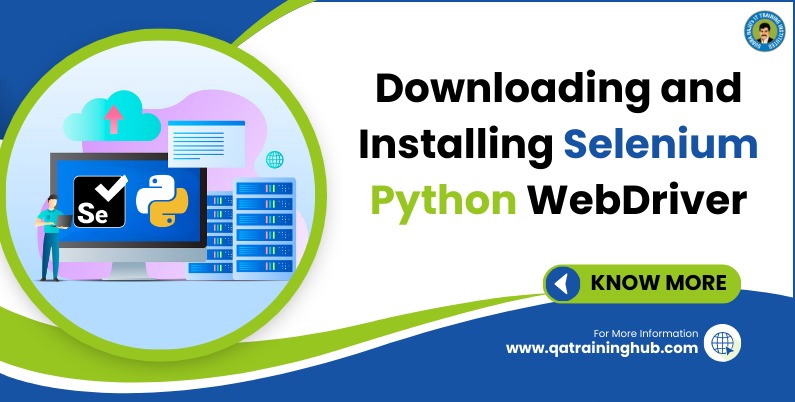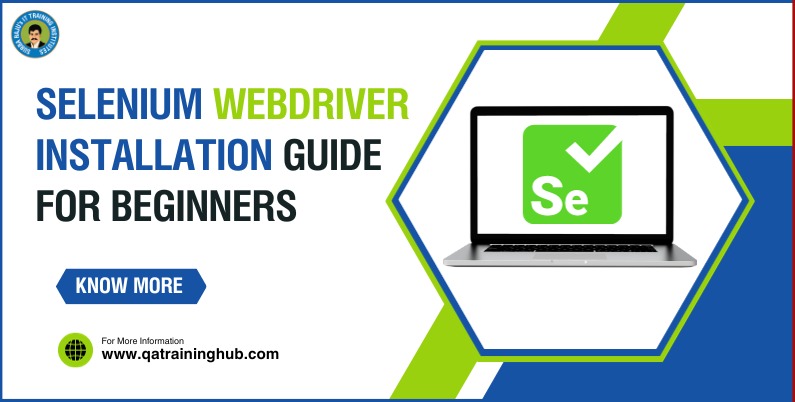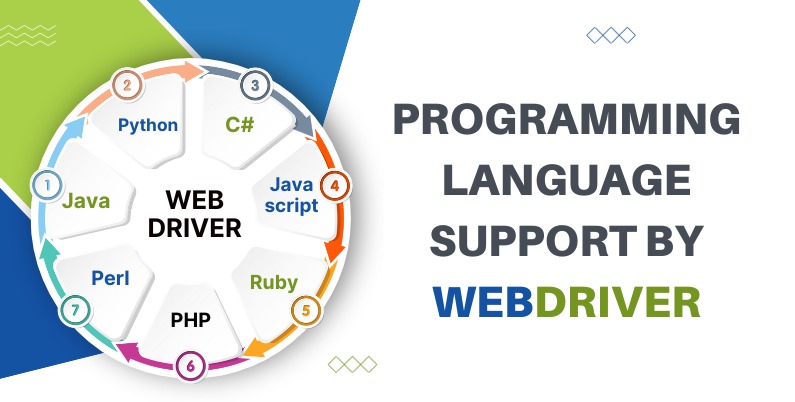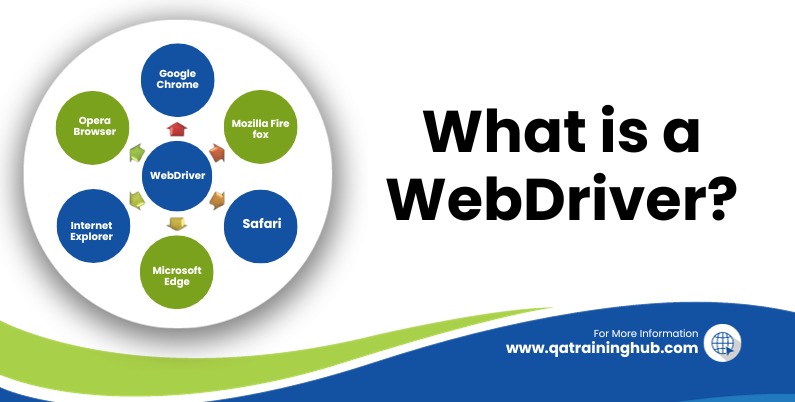1. Launching an Empty Firefox Browser with Selenium
Instantiating a new FirefoxDriver object in your Selenium script will launch a fresh instance of the Firefox browser. This newly opened browser window will be empty, meaning it won’t have any pre-loaded pages or tabs.
WebDriver driver = new FirefoxDriver();
2. Execute a Command to Open URL in Browser
driver.get(“http://selenium-suresh.blogspot.com”);
3. Performing click actions on interactive components of a web page
driver.findElement(By.id(“id of any element or button”)).click();
4. Gather the text content of a targeted element and save it in a variable
String suresh = driver.findElement(By.tagName(“select”)).getText();
5. Type the text in text box or text area.
driver.findElement(By.name(“txtboxname”)).sendKeys(“My First Name”);
6. Implementing an implicit wait strategy in Selenium WebDriver
This syntax will force webdriver to wait for 15 second if element not found on page of software web application.
driver.manage().timeouts().implicitlyWait(15, TimeUnit.SECONDS);
7. Implementing an explicit wait in Selenium Webdriver
This will wait for till 15 seconds for expected text “Time left: 7 seconds” to be appear on targeted element.
WebDriverWait wait = new WebDriverWait(driver, 15);
wait.until(ExpectedConditions.textToBePresentInElementLocated(By.xpath(“xpathofelement”), “Time left: 7 seconds”));
8. Obtaining the title of the currently active webpage using Selenium WebDriver
driver.getTitle();
9. Obtaining current page URL in Selenium Webdriver
driver.getCurrentUrl();
10. Obtaining domain name using java script executor
JavascriptExecutor javascript = (JavascriptExecutor) driver;
String CurrentURLUsingJS=(String)javascript.executeScript(“return document.domain”);
11. Creating a pop-up alert window using Selenium WebDriver’s JavaScriptExecutor interface
JavascriptExecutor javascript = (JavascriptExecutor) driver;
javascript.executeScript(“alert(‘Test Case Execution Is started Now..’);”);
12. Choosing or unselecting options from a dropdown menu using Selenium WebDriver
Select By Visible Text– It will select value from drop down list using visible text
value = “Audi”.
Select mydrpdwn = new Select(driver.findElement(By.id(“Carlist”)));
mydrpdwn.selectByVisibleText(“Audi”);
Select By Value- It will select value by value = “Italy”.
Select listbox = new Select(driver.findElement(By.xpath(“//select[@name=’FromLB’]”)));
listbox.selectByValue(“Italy”);
Select By Index- It will select value by index= 0(First option).
Select listbox = new Select(driver.findElement(By.xpath(“//select[@name=’FromLB’]”)));
listbox.selectByIndex(0);
Deselect by Visible Text- It will deselect option by visible text = Russia from list box.
Select listbox = new Select(driver.findElement(By.xpath(“//select[@name=’FromLB’]”)));
listbox.deselectByVisibleText(“Russia”);
Deselect by Value- It will deselect option by value = Mexico from list box.
Select listbox = new Select(driver.findElement(By.xpath(“//select[@name=’FromLB’]”)));
listbox.deselectByValue(“Mexico”);
Deselect by Index- It will deselect option by value = Mexico from list box.
Select listbox = new Select(driver.findElement(By.xpath(“//select[@name=’FromLB’]”)));
listbox.deselectByIndex(5);
It will deselect option by Index = 5 from list box.
Deselect All – It will remove all selections from list box of software application’s page.
Select listbox = new Select(driver.findElement(By.xpath(“//select[@name=’FromLB’]”)));
listbox.deselectAll();
isMultiple()-It will return true if select box is multiselect else it will return false
Select listbox = new Select(driver.findElement(By.xpath(“//select[@name=’FromLB’]”)));
boolean value = listbox.isMultiple();
13. Controlling web page navigation using Selenium WebDriver
driver.navigate().to(“http://selenium-suresh.blogspot.com”);
driver.navigate().back();
driver.navigate().forward();
14. Validate the existence of an element on a web page using Selenium WebDriver
Boolean iselementpresent =driver.findElements(By.xpath(“//input[@id=’text2′]”)).size()!= 0;
15. Taking a full-page screenshot of a web page with Selenium WebDriver
File screenshot = ((TakesScreenshot)driver).getScreenshotAs(OutputType.FILE);
FileUtils.copyFile(screenshot, new File(“D:\\screenshot.jpg”));
16. Simulating mouse hover actions on web elements in WebDriver
Actions actions = new Actions(driver);
WebElement moveonmenu = driver.findElement(By.xpath(“//div[@id=’menu1′]/div”));
actions.moveToElement(moveonmenu).build().perform();
17. Managing multiple browser windows in Selenium WebDriver
Get All Window Handles.—This will give you to get window handle and then how to switch from one window to another window.
Set<String> AllWindowHandles = driver.getWindowHandles();
Extract parent and child window handle from all window handles.
String window1 = (String) AllWindowHandles.toArray()[0];
String window2 = (String) AllWindowHandles.toArray()[1];
Use window handle to switch from one window to other window.
driver.switchTo().window(window2);
18. Determine whether an element is interactable or inactive in Selenium WebDriver
boolean fname = driver.findElement(By.xpath(“//input[@name=’fname’]”)).isEnabled(); System.out.print(fname);
19. Integrating TestNG assertions into Selenium WebDriver scripts for effective test verification
assertEquals
Assert.assertEquals(actual, expected);
assertEquals assertion helps you to assert actual and expected equal values.
assertNotEquals
Assert.assertNotEquals(actual, expected);
assertNotEquals assertion is useful to assert not equal values.
assertTrue
Assert.assertTrue(condition);
assertTrue assertion works for boolean value true assertion.
assertFalse
Assert.assertFalse(condition);
assertFalse assertion works for boolean value false assertion.
20. Trigger form submission using the Submit() method in Selenium WebDriver
driver.findElement(By.xpath(“//input[@name=’Company’]”)).submit();
It will submit the form.
21. Managing modal dialogs, confirmation boxes, and input-based popups in Selenium WebDriver
String myalert = driver.switchTo().alert().getText(); To store alert text.
driver.switchTo().alert().accept(); To accept alert.
driver.switchTo().alert().dismiss(); To dismiss confirmation.
driver.switchTo().alert().sendKeys(“This Is John”); To type text In text box of prompt popup.
22. DRAG and DROP handling
WebDriver d = new FirefoxDriver();
Actions a=new Actions(d);
a.dragAndDrop(d.findElement(By.id(“draggable”)),d.findElement(By.id(“droppable”))).
build().perform;
23. Frames Handling in Selenium Webdriver
To Enter/Select the Frame – driver.switchTo().frame(“frameid/name / index”)
To Exit from Frame – driver.switchTo().defaultContent()
24. CALENDAR popups
driver.findElement(By.id(“calendar_icon1”)).click();
driver.findElement(By.xpath(“//div[@id=’CalendarControl’]/table[tbody[tr[td[text()=’October 2012′]]]]/descendant::a[text()=’5′]”)).click();
25. Simulating a right-click action to access context menus and perform contextual actions in Selenium WebDriver
WebElement parentMenu = driver.findElement(By.linkText(“Tourist Trains”)); Actions act = new Actions(driver); //Create Action object for Driver act.contextClick(parentMenu).build().perform(); //Context Click act.sendKeys(Keys.ARROW_RIGHT).build().perform(); Thread.sleep(1000); act.sendKeys(Keys.ARROW_DOWN).build().perform(); Thread.sleep(1000); act.sendKeys(Keys.ENTER).build().perform();
26. Alternative Browser Option: Internet Explorer
System.setProperty(“webdriver.ie.driver”,”D:l\\browserdrivers\\IEDriverServer.exe”); WebDriver driver =new InternetExplorerDriver();
driver.get(“http://www.google.com”);
27. Alternative Browser Option: Chrome
System.setProperty(“webdriver.chrome.driver”,”D:\\browserdrivers\\Chromedriver.exe”); WebDriver driver = new ChromeDriver();
driver.get(“http://www.google.com”);
28. Employing Auto-IT to automate Windows authentication dialogs and integrating it with Selenium for web automation
Auto-IT code
WinWaitActive(“Authentication Required”)
Send(“admin”)
Send(“{TAB} admin{TAB} {ENTER}”)
Save the file as default save.(Authentication1.exe)
Calling AutoIT .exe file in selenium
Process P = Runtime.getRuntime().exec(“D:\\AUTOIT\\Authentication1.exe”);
29. Downloading File using RobotClass
Robot robot = new Robot();
//it clicks on SaveFile Radio btn
robot.keyPress(KeyEvent.VK_ALT);
robot.keyPress(KeyEvent.VK_S);
robot.keyRelease(KeyEvent.VK_ALT);
robot.keyRelease(KeyEvent.VK_S);
Thread.sleep(2000);
//Clicks on OK btn
robot.keyPress(KeyEvent.VK_ENTER);
robot.keyRelease(KeyEvent.VK_ENTER);
Thread.sleep(2000);
System.out.println(“File downloaded successfully”);
30. File Upload using Selenium WebDriver
WebElement fileInput = driver.findElement(By.xpath(“//input[@type=’file’][@name=’photofile’]”));
fileInput.sendKeys(“C:\\Users\\Public\\Pictures\\Sample Pictures\\Desert.jpg”);
Thread.sleep(5000);
System.out.println(“File uploaded successfully”);
Join QA Training Hub, best Selenium WebDriver Methods Online Training Course. Classes are instructed by real time experts. Internship and training on real time projects is offered.